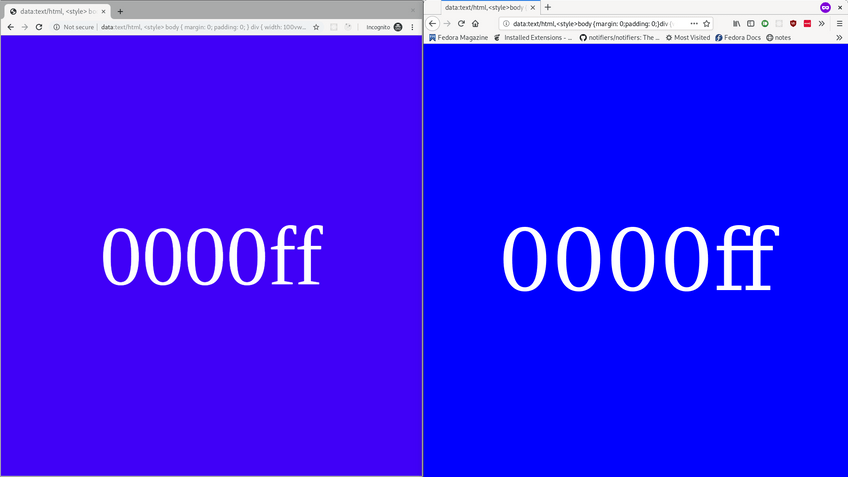TL;DR
Unknown DHCP Server in your network?
sudo nmap --script broadcast-dhcp-discover
Story time
You enter the office like every morning, go upstairs and suddenly 3 Sales-colleges shout at you - the Internet is down.
You sit down next to one of their PCs and start debugging.
You see the PC got an IP address - 192.168.88.54.
Wait a second - our router is configured for the network 192.168.0.0/24!
What's going on here?
You start your own PC - same thing.
First of all, you set static IP addresses for the correct network on all PCs - they can reach the outside world again, and your co-workers can continue working.
Next step: You need to find out where the .88.*-IPs come from.
Thankfully, there is a nice nmap script for that:
$ sudo nmap --script broadcast-dhcp-discover
Pre-scan script results:
| broadcast-dhcp-discover:
| Response 1 of 1:
| IP Offered: 192.168.88.133
| DHCP Message Type: DHCPOFFER
| Server Identifier: 192.168.0.208
| IP Address Lease Time: 10m00s
| Subnet Mask: 255.255.255.0
| Router: 192.168.88.1
Service Info: Host: the_office; OSs: Linux, RouterOS; Device: router; CPE: cpe:/o:mikrotik:routeros, cpe:/o:linux:linux_kernel
"We don't have any MikroTik products in our office", you think.
You do an image search for MikroTik routers on your phone and wander around in the office to find a similar-looking small box.
Half an hour later, you find it under someones desk, burried between ethernet cables. You remove it from the network and voila, everyone gets IP addresses from the correct DHCP server again.
Later you find out, that one of your co-workers wanted to add a switch to the network to expand the available ethernet ports. In a misunderstanding, they added a router instead.
Thanks to you (and this handy script), the internet is saved and you can finally start your working day.